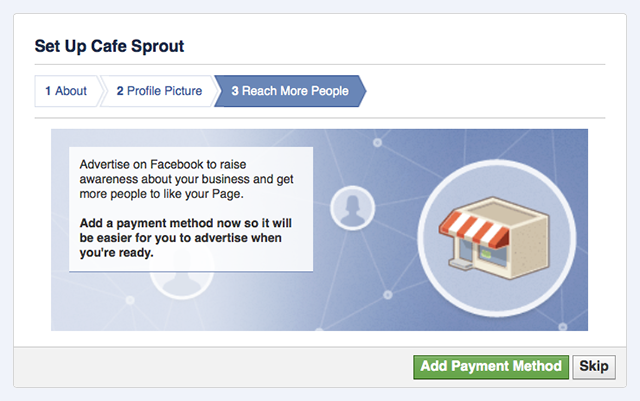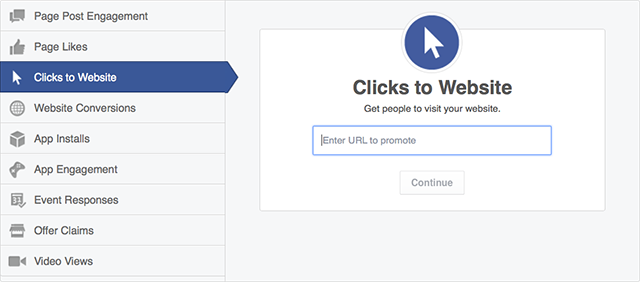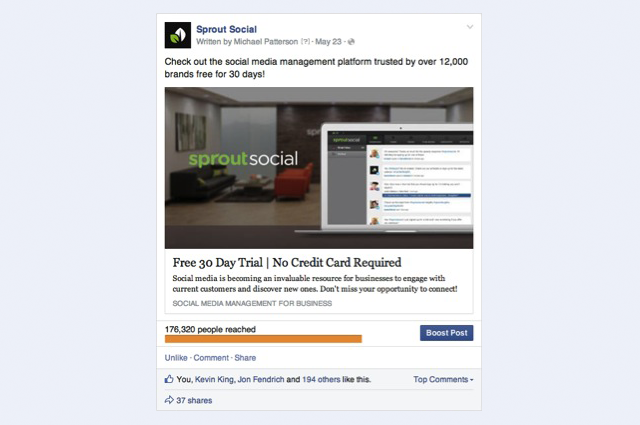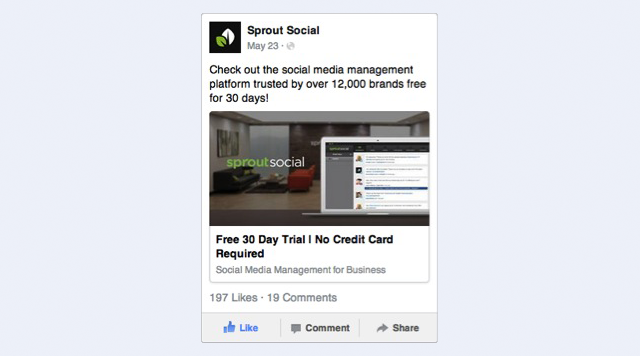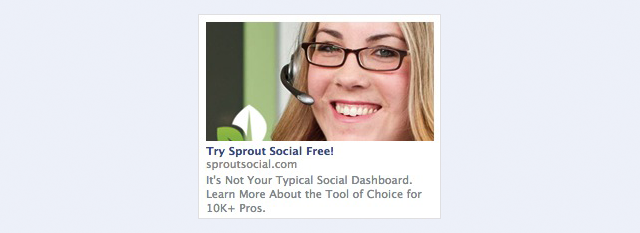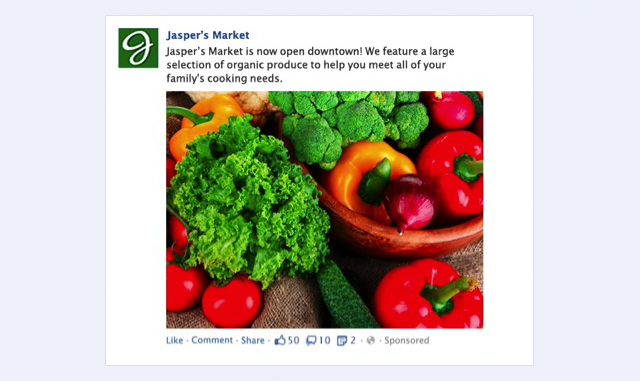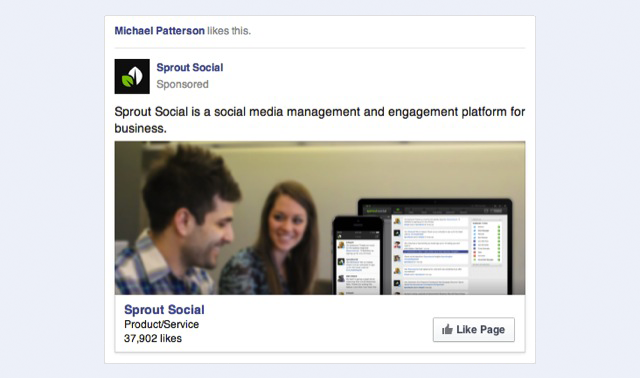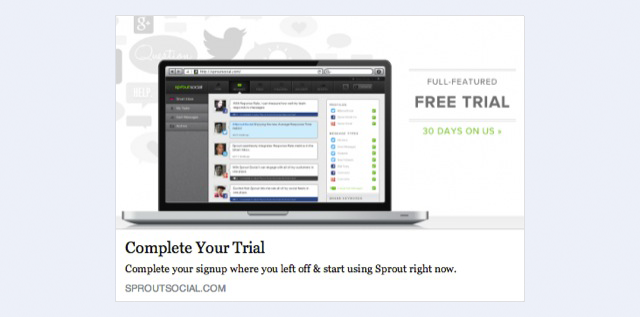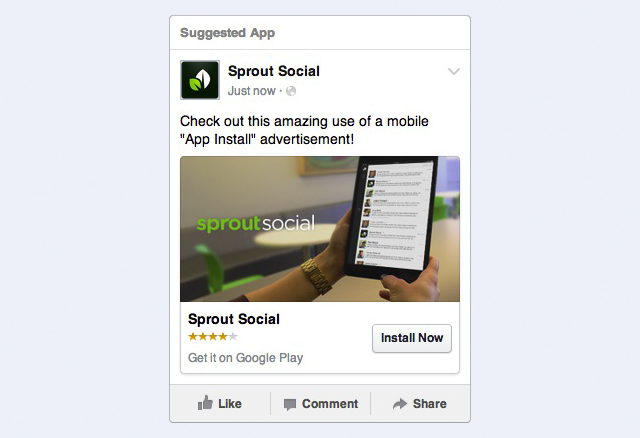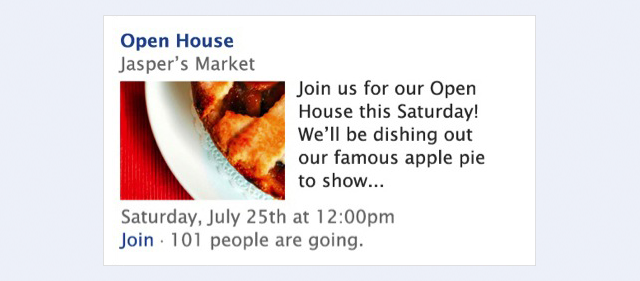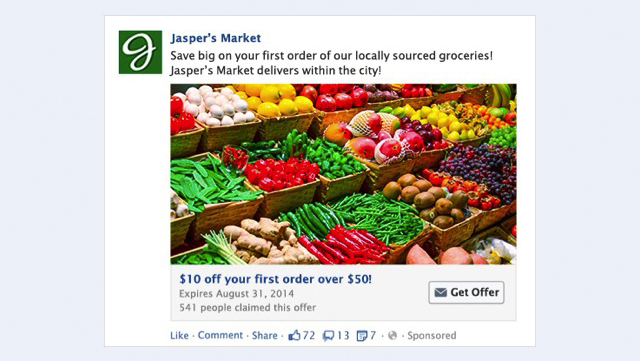A Beginner’s Guide to Facebook Ads
Since 2004, Facebook has grown a staggering user base, boasting over 1.23 billion active users at the end of 2013. So unless you’re selling one of the most niche products on the market, there is a very good chance that your target audience has a presence on the site.
Facebook has a number of different advertising solutions to help you effectively engage with your audience, but social marketers sometimes don’t know which of these solutions will work best for their brand. In this piece, we’ll guide you through determining which Facebook advertising solution is ideal for your situation.
The ideas here are all based on Facebook’s paid advertising solutions, so if you’re not quite ready for paid social ads, don’t fret; there are plenty of great tools out there like our own Sprout Social that can help you maximize organic engagement with your customers.
- Create a Facebook Page for your business
- Getting started with Facebook ads
- Choosing an objective for your Facebook campaigns
- Using Ad Sets to create a budget
- Choosing the perfect target audience
- Selecting where you want your ad to display
- Determining which type of ad you want to create
How to Create Your Facebook Business Page
First and foremost, you need to create a Facebook business page if you’re going to advertise on the site. Once you’ve created the page, you can then create a brand persona on the site in order to provide your audience with a resource to learn more about and engage with your business. You can create the Facebook page for your brand at this link. The first thing you’ll be prompted to do is choose a category for your business based on these 6 choices:
- Local Businesses or Places
- Companies, Organizations or Institutions
- Brands or Products
- Artists, Bands or Public Figures
- Entertainment
- Causes or Communities
To demonstrate the rest of this process, we will create a page for a fictional restaurant, Sprout Cafe. Once we’ve selected our category, Facebook will serve this prompt:
After you’ve uploaded your company’s profile photo and chosen whether or not to add your new brand page to your favorites bar, Facebook will then prompt you to start advertising your new Page.
It’s completely up to you whether or not you want to immediately begin paying to promote your page. If you decide to wait, you can always go back and start promoting it at any time. Next step is to click “Skip,” and voila! We have a brand new Facebook Page for your business.
How To Start Advertising Your Page on Facebook
There are two different options for creating Facebook advertisements — the Facebook adscreator and the Power Editor. I would recommend using the Ads creator if you’re newer to the advertising platform. It lacks some of the functionality that Power Editor has, but it’s much simpler to get your first campaign off the ground.
Once you feel comfortable with creating Ads with the Ads creator, it could be time to move on to Power Editor. This tool has a handful of features not available in the Ads creator, such as:
- Developing and advertising unpublished posts
- Filtering your view by campaign, ad set or any tag you create
- Creating bulk advertisements with the ability to import and export excel docs
- Using the Audiences selection to make “Saved Target Groups,” “Custom Audiences,” and “Lookalike Audiences”
Choosing a Facebook Campaign Objective
Not all Facebook advertisements are created equal. Some of them are great for getting people to “like” your Page, some are great for getting your fans to engage with you on a more personal level, and some are great for prompting your audience to click a post that will send them to your website. Here’s a full list of the different campaign objectives Facebook gives you to choose from.
- Page Post Engagement: Promote your Page posts
- Page Likes: Get Page likes to grow your audience and guild your brand
- Clicks to Websites: Get people to visit your website
- Website Conversions: Get people to perform certain actions on your site (requires adding a Facebook pixel to your site)
- App Installs: Get people to install your mobile or desktop app
- App Engagement: Get people to use your desktop app
- Event Responses: Increase attendance at your event
- Offer Claims: Create offers for people to redeem in your store
Shown below is how you choose your campaign type once you’re in the Ads creator.
It’s important to note that the objective you choose is done so on the campaign level, which means that if you decide you want to create a campaign to drive clicks to your site, all of your Ad Sets and advertisements must also target that same goal.
Choosing Your Campaign Budget
Once you’ve set up your Facebook campaign, you need to set up an “Ad Set.” The Ad Set lives directly underneath the campaign and is the place where you set the budget of how much you want to spend. Facebook recently changed it to where budgeting is done on the Ad Set level so that users can allocate certain amounts of spend to specific markets or objectives. A budget can be set on a daily or lifetime basis, and advertisers can also choose to pick their own advertisement start and end dates.
Choosing Your Facebook Audience
You can spend a ton of time and money creating an amazing advertisement with a beautifully designed image and great copy, but if you aren’t showing it to a relevant audience, then what’s the point? For this reason, Facebook is one of the best platforms out there for advertisers. It has a fantastic ability to segment an audience. The ability to target is done on the individual advertisement level, which is housed under the ad sets, which are housed under campaigns. Here are just a few of the ways you can segment an audience on Facebook.
- Location
- Age
- Interests
- Gender
- Languages
- Education Level
- Relationship Status
- Political Views
- Whether or not they are connected to your page
Facebook also gives advertisers the ability to upload their own information in order to make Custom Audiences. With Custom Audiences you can target users by:
- Email addresses
- Phone numbers
- User IDs
- Mobile advertiser IDs
- People who have visited your site
You can then take these Custom Audiences and have Facebook create “Lookalike Audiences” based on the demographics they all share.
Choosing a Placement for Your Ad
Now that you’ve decided which users you want to target and what you want them to do, it’s best to think of where to place your advertisement. There are three main locations on the site that you can choose to display your ad, each with their own pros and cons.
Facebook Newsfeed Advertisement
The News Feed post is the most prominent of the Facebook advertising placements. These ads show up seamlessly in a user’s feed along with the content that they see from their friends and the people that they follow. Though users are told it’s a sponsored update with a disclaimer saying “Sponsored,” the posts still seem genuine since they can be liked and commented on like any other post.
Facebook Mobile News Feed Advertisement
As most people know, a good amount of the world’s Internet traffic is shifting towards mobile devices. In fact, Facebook has stated that there were 1.01 billion mobile monthly active users on the social network as of March 31, 2014. With such a large user base, it would seem like advertising to users on mobile devices would be a given, right? The answer to that depends on whether or not your company has a mobile-friendly site. You wouldn’t want to pay to drive traffic to your site if they’re going to have a poor user experience, which is something all advertisers should bear in mind.
Facebook Right-Hand Column Advertisements
The advertisements on the right-hand side of the screen sit directly beneath the “Trending” topics section. These ads are actually currently in a state of change as Facebook is moving away from an advertising format with several ads per page to one with fewer ads of fairly larger sizes. Currently, there are six advertisements per page, but this new update would decrease that to two, giving advertisers more of a share of their users’ browsers.
Choosing a Facebook Ad Type
Now that we’ve got the finer details out of the way, let’s get to the heart of this post and talk about all of the different types of posts that are available to you as an advertiser. Below is a brief description of each type, as well as some suggestions from Facebook.
Page Post Engagement
This type of ad can boost a status, photo, video, website link or offer that you’ve already posted to a much larger audience to increase engagement (likes, shares and comments). These are the best types of ads to drive engagement on your posts. Check out this example that Facebook uses.
Recommended Creative:
- 90 text characters
- Image ratio: 1:1
- Image size: 1,200 x 1,200 pixels
Page Likes
Getting “Likes” on your Facebook Page can be a great thing for a few reasons. One, you establish a strong credibility on the social site, so when someone researching your company finds your page they see that you have a good amount of happy customers. The second great thing is that as soon as someone follows you, your company posts will sometimes show up in their News Feed free of charge.
You can create these ads with either the Facebook Ads creator or Power Editor. As the ad shows up in your audience’s right-hand sidebar or News Feed, it will also show all of the likes that your page has already earned, as well as any friends of that user who likes your Page.
Recommended Creative:
- 90 characters
- Image ratio: 2.7:1
- Image specs: 1,200 x 444 pixels
Clicks to Website
These are similar to page post engagement ads, but their main focus is to drive traffic to your website. These ads also have the functionality to click through right to your website and have an optional “call to action” button.
These ads do a great job of driving traffic to brands’ websites, primarily because the ad format has more copy to work with, and the image you choose will click right through to your website.
Recommended Creative:
- Title: 500 characters (anything over is truncated)
- Linked title: 1 to 2 lines
- Domain link: 1 line
- Description: 2-3 lines
- Image aspect ratio: 1.91:1
- Image specs in ad: 470 x 246 pixels
Website Conversions
In order to take full advantage of these particular ads, you need to add the Facebook Conversion Pixel (can be created in Power Editor) on your website. Once it’s there, you can tell Facebook what specifically you want to optimize your ads for, whether it be checkouts, leads or registrations. Imagine Sprout for instance: if a Facebook user were to make it all the way to our “Start a Free Trial” page and not convert, we could serve them an ad like this.
Recommended Creative:
- Text: 90 characters
- Link title: 25 characters
- Image ratio: 1.91:1
- Image specs: 1,200 x 627 pixels
App Installs/App Engagement
If you have a desktop or mobile application associated with your product you can then attach it to your company Page. Then you can create ads that encourage users to download your app.
These types of ads are perfect for companies like Sprout Social, where most of the value lies with people using apps.
Recommended Creative:
- 90 characters
- Title: 1 line
- App name: 1 line
- Image aspect ratio: 1.91:1
- Call to actions include: Install Now, Shop Now, Play Game, Use App, etc
- App star rating is pulled in from native platform
- No more than 20% text
Event Responses
If your company or business has an event that they’d like to promote, this is one of, if not the best, ways to go about it. Write an enticing invitation, and then promote it out to audience segments you think may find it interesting.
Recommended Creative:
- Title: 25 characters, maximum
- Recommended text: 90 characters
- Event details are pulled from the event
- Image aspect ratio: 1.39:1
- Image specs in ad: 100 x 72 pixels
Offer Claims
Who doesn’t like free stuff? If you’ve created an offer on Facebook, you can continue to promote that out to other Facebook users. This could be useful for finding new customers and driving them back to your site.
Recommended Creative:
- Text: 90 characters
- Offer title: 25 characters
- Terms and conditions: Up to 900 characters
- Image aspect ratio: 1.91:1
- Image specs in ad: Up to 470 x 246 pixels
Get out There and Engage
A few parting words for those who have found value in this post. This post is to help brands and companies establish themselves on Facebook and to take advantage of the paid advertising aspect of it: but that’s not the only side of Facebook.
Once you have driven all of these fans to your page, it’s equally as important to continue to engage with them. While it may be nice to gain some quick sales with a few advertisements, many sales cycles require more relationship building. If you need help continuing to grow the organic side of social media, check out all of our free resourceswe’ve put together on just that, or even check out how you can manage your social mediawith Sprout.