Take Facebook & Instagram to the Next Level: How to Make a Hyperlapse Video
by Lindsay Kolowich

September 29, 2014 at 12:00 PM
 Over the years, I've noticed that there are certain brands that have managed to stay on top of cool social media trends.
Over the years, I've noticed that there are certain brands that have managed to stay on top of cool social media trends.
I know how hard it is to keep up with all the changes. There's a lot going on in that world. New features are constantly being added to Facebook, Twitter, LinkedIn, Instagram ... and once you've mastered one, another one pops up.
But, like I said, there are certain brands that always seem to be experimenting with these changes, fearlessly, as soon as they come out. Starbucks is one of these brands.
A few days ago, as I was scrolling through my Instagram feed, I came across this video on Starbucks' Instagram account:
How did they do that?! If this was your first reaction, then welcome to the club -- that was exactly what I said when I saw my first Hyperlapse video.
If you're wondering what a Hyperlapse video is, then you're in the right place. In this post, I'll explain what Hyperlapse is, how to make a Hyperlapse video, and show you some cool examples of brands already doing it.
First of all, what is Hyperlapse?
Hyperlapse is a free app by Instagram that condenses videos into brief, moving, hyper-speed videos. Instagram released the app in mid-August 2014 in an effort to deliver more "simple yet powerful tools that let people capture moments and express their creativity," according to their blog.
The key innovation here is the built-in stabilization technology that lets you film these time lapse videos without having to keep your hands still. It's a perfect way to deliver a message to social media users with short attention spans.
How can I use it in my marketing?
Before we get to the instructions, let's see how you can use it in your marketing using some examples of brands that have done it well.
Official Tourism Organisation of Denmark
Who knew there were cool, winding bridges made just for bikes over in Copenhagen? I sure didn't, and this video from Denmark's Tourism Organization makes me want to hop on a plane over there stat.
Use Hyperlapse to give your followers a tour of your office, an event you're participating in, or an activity that's related to your product or service. Just remember: Move slowly. If you move the camera around too much or too quickly, you'll give your audience a headache.
Mazama
Mazama used Hyperlapse to show how their products are designed and produced. How their "drinking vessels" are made is as important to them as the final product, so these videos align very well with their company values. (Plus, they're really cool to watch!)
Footlocker
Footlocker used it to create hype around a new product. The video caption reads, "The Nike Kobe 9 'Bright Mango' drops TOMORROW! Will you be lacing these up? #approved #hyperlapse". Which of your own products could you feature using a time lapse video?
Okay, I'm ready. How do I make my own Hyperlapse video?
Want to make your own? Of course you do! It's so easy that you don't even need an account. Follow the steps below to get started -- and practice a few times until you get it down pat.
Step 1: Download the free app and open it on a mobile device.
It will open straight to the video camera. No account needed.
Step 2: If prompted, allow it to access your camera.
Step 3: Tap the white circle once to begin recording a video, and tap again to stop.
You can record for as long as you'd like.
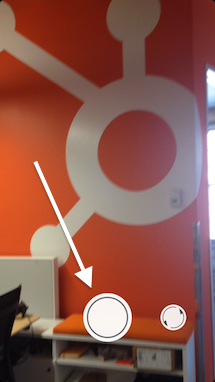
Step 4: Choose a playback speed between 1x-12x.
It'll show you how long the hyperlapsed video will be for every speed in comparison to how long your video was in real time. For example, a 40-second video in real time will become roughly a 7-second Hyperlapse video at 6x speed.
Step 5: Tap the green check mark to save it to your camera roll. From there, you can upload it straight to Instagram or Facebook (or upload it later by accessing it on your camera roll).
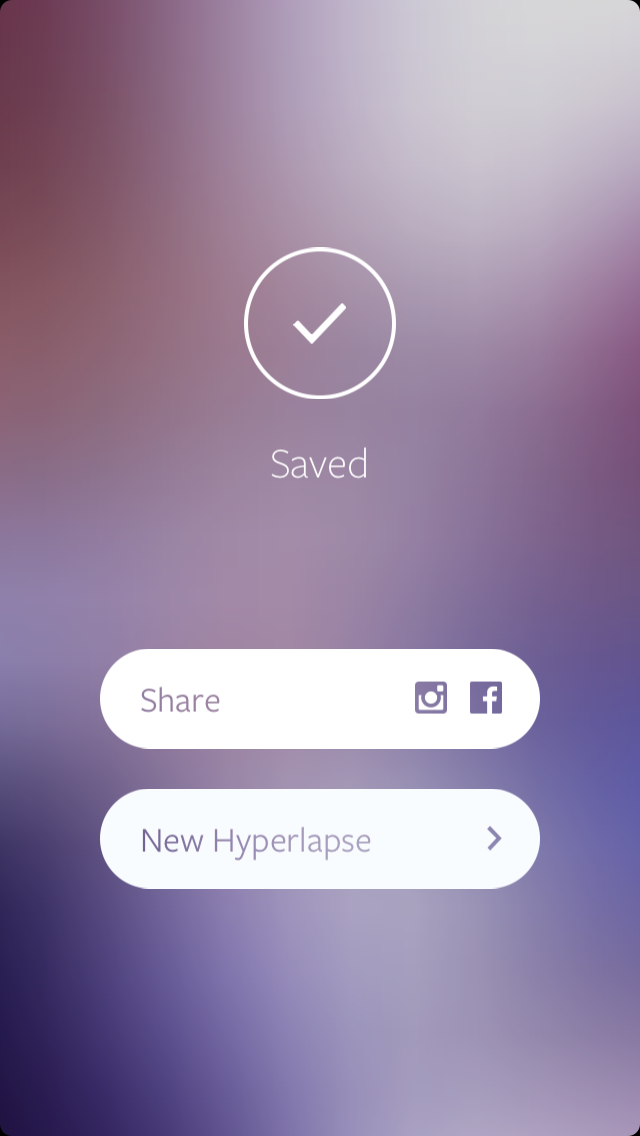
Step 6: Share away on social media!
Here's what one of ours looks like on Instagram:
Have you used Hyperlapse to jazz up your marketing? Tell us your tips in the comments below!